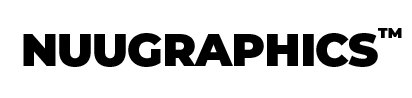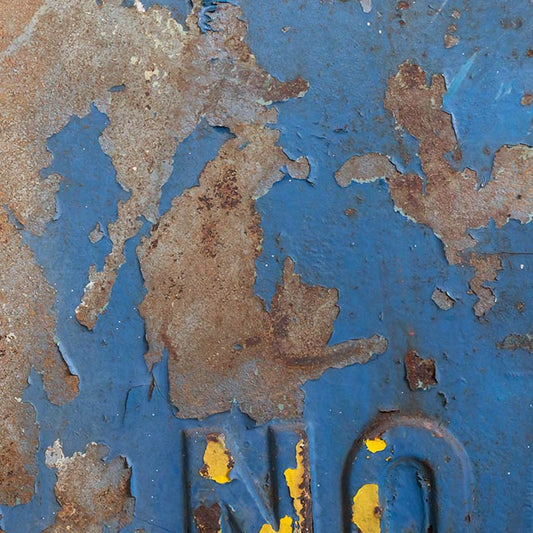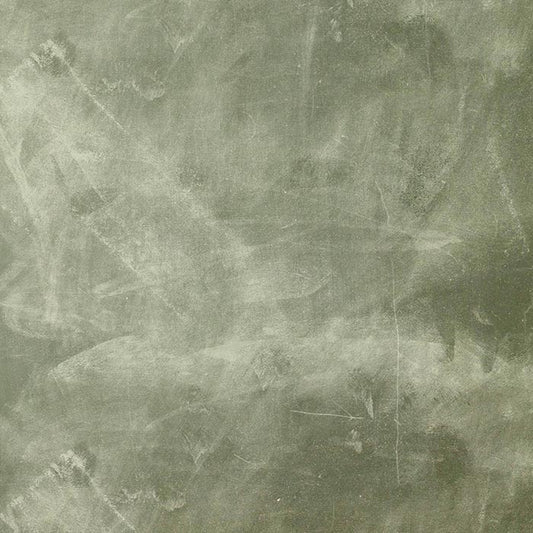Collection: Photoshop Textures
Add depth and style to photos with our rich Photoshop textures.
-
No reviews
Iridescent Textures - For Photoshop & More
Regular price $12.00Regular priceUnit price / per$30.00Sale price $12.00Sale -
No reviews
Grunge Textures - For Photoshop & More
Regular price $19.00Regular priceUnit price / per$30.00Sale price $19.00Sale -
No reviews
Chalkboard Textures - For Photoshop & More
Regular price $12.00Regular priceUnit price / per$30.00Sale price $12.00Sale -
No reviews
Wood Textures - For Photoshop & More
Regular price $19.00Regular priceUnit price / per$30.00Sale price $19.00Sale
Photoshop Textures FAQ
What are Photoshop Textures?
Photoshop textures are images or patterns that you can overlay to your photos in Adobe Photoshop to add depth, dimension, and visual interest. They can also be used as studio portrait backdrops.
Why should I use Photoshop textures?
You should use Photoshop textures to enhance your photos or studio portraits. They add depth, character, and a tactile feel to your work and can transform a digital image into a realistic, weathered, or vintage piece, making it visually appealing and unique.
What is the difference between a texture and an overlay?
Textures are about changing the overall background or surface of your design, while overlays are used for specific visual enhancements or decorations on top of your existing photo. Both are valuable tools in digital photography and can be used together to create unique compositions.
How do you add textures to a photo in Photoshop?
1. Open Your Image
2. Import Texture: Place your chosen texture as a new layer above your image.
3. Blend Modes: Experiment with blend modes (like Overlay, Soft Light, or Multiply) in the Layers panel to blend the texture with your image.
4. Opacity: Adjust the opacity of the texture layer to control its intensity.
5. Layer Mask: Use a layer mask to selectively apply the texture to specific areas by painting over or erasing parts of the layer.
6. Finalize: Fine-tune the effect, save your edited image, and you've added a texture to your Photoshop project.