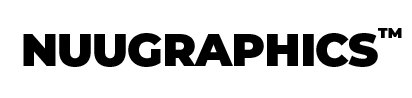Collection: Photoshop Overlays
Transform your photos instantly with drag-and-drop overlays for any mood or occasion.
-
No reviews
Night Sky Overlays - For Photoshop & More
Regular price $17.00Regular priceUnit price / per$30.00Sale price $17.00Sale -
No reviews
Fire Sparks Overlays - For Photoshop & More
Regular price $9.00Regular priceUnit price / per$30.00Sale price $9.00Sale -
No reviews
Fairy Wing Overlays - For Photoshop & More
Regular price $9.00Regular priceUnit price / per$30.00Sale price $9.00Sale -
No reviews
Bokeh Overlays - For Photoshop & More
Regular price $24.00Regular priceUnit price / per$30.00Sale price $24.00Sale -
No reviews
Lens Flare Overlays - For Photoshop & More
Regular price $17.00Regular priceUnit price / per$30.00Sale price $17.00Sale -
No reviews
Dust Overlays - For Photoshop & More
Regular price $14.00Regular priceUnit price / per$30.00Sale price $14.00Sale -
No reviews
Glitter Overlays - For Photoshop & More
Regular price $14.00Regular priceUnit price / per$30.00Sale price $14.00Sale -
No reviews
Smoke Overlays - For Photoshop & More
Regular price $14.00Regular priceUnit price / per$30.00Sale price $14.00Sale -
No reviews
Lightning Overlays - For Photoshop & More
Regular price $14.00Regular priceUnit price / per$30.00Sale price $14.00Sale -
No reviews
Firework Overlays - For Photoshop & More
Regular price $17.00Regular priceUnit price / per$30.00Sale price $17.00Sale -
No reviews
Cloud Overlays - For Photoshop & More
Regular price $17.00Regular priceUnit price / per$30.00Sale price $17.00Sale -
No reviews
Magic Overlays - For Photoshop & More
Regular price $14.00Regular priceUnit price / per$30.00Sale price $14.00Sale -
No reviews
Underwater Overlays - For Photoshop & More
Regular price $9.00Regular priceUnit price / per$30.00Sale price $9.00Sale
Photoshop Overlays FAQ
What are Photoshop overlays?
Photo overlays are images that you can add on top of your photos to give them some extra flair and style, like light overlays or smoke. They can even be used to replace or enhance existing elements. Imagine you have a photo of yourself, and you want to make it look dreamy with some twinkling stars. That's where overlays come in!
How do I use overlays in Photoshop?
Using overlays in Adobe Photoshop is pretty simple. You just open your photo in Photoshop, then drag and drop the overlay on top of it. You then adjust the size, position, opacity, and blend mode of the overlay to make it blend seamlessly with your original image. It's like decorating a cake with icing – you're adding extra details to make your photo look even better!
Why should I use Photoshop Overlays?
Overlays can be a fun and creative way to enhance your photos, whether you're working on client photos or just adding a little extra something to your social media pics. Next time you want to give your photos that extra wow factor, consider trying them out. They're like a quick and easy way to sprinkle some magic onto your pictures!
What are the best Photoshop Overlays?
Here at NUUGRAPHICS we have one of the largest collections of high-quality premium overlay packs available for you to choose from with thousands of happy photographers who can attest to them. If you want to try, we even have some free overlays over on our blog.